Windows 10 Mail Tutorial
Windows 10 Mail Tutorial
This short tutorial will show you how to configure Windows 10 Mail for use with Lavabit.
Step One
To add a new account to an existing Mail installation, select Settings > Manage Accounts > Add Account. If you’re starting Mail for the first time, it will automatically display the new account setup prompt.
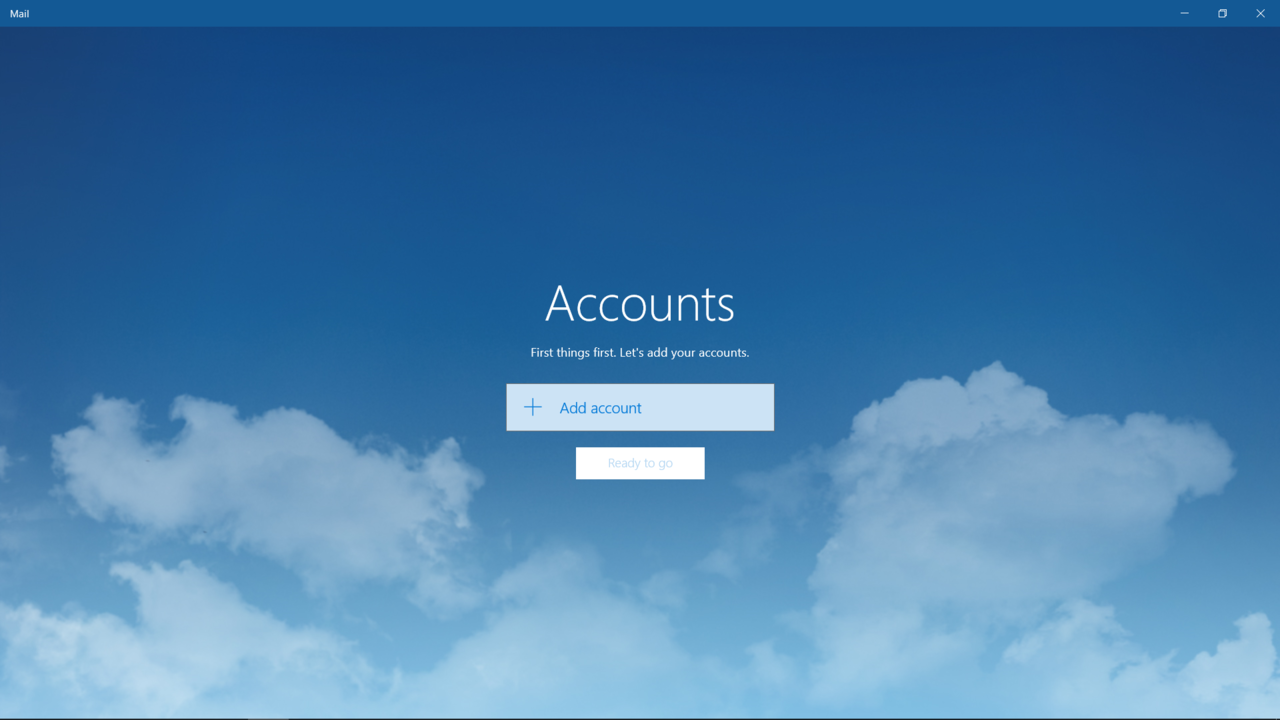
Step Two
Choose Other Account as the account type.
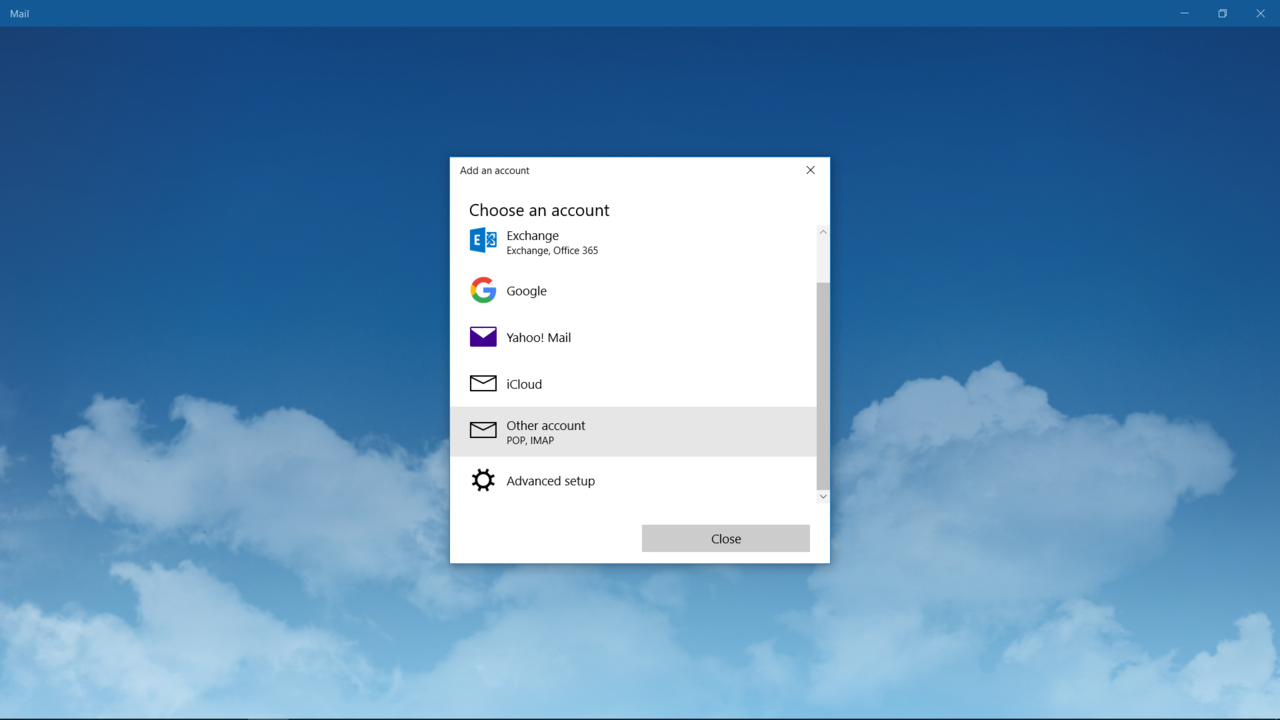
Step Three
Enter your Lavabit email address and password in the Email address and Password fields. In the Send your messages using this name field, enter the name you would like to have displayed to your recipients. You will most likely use your full name but you are free to enter anything you wish such as your company name or a short description of the account if it serves a special purpose.
Finally click Sign in. Mail will detect the rest of the settings for you.
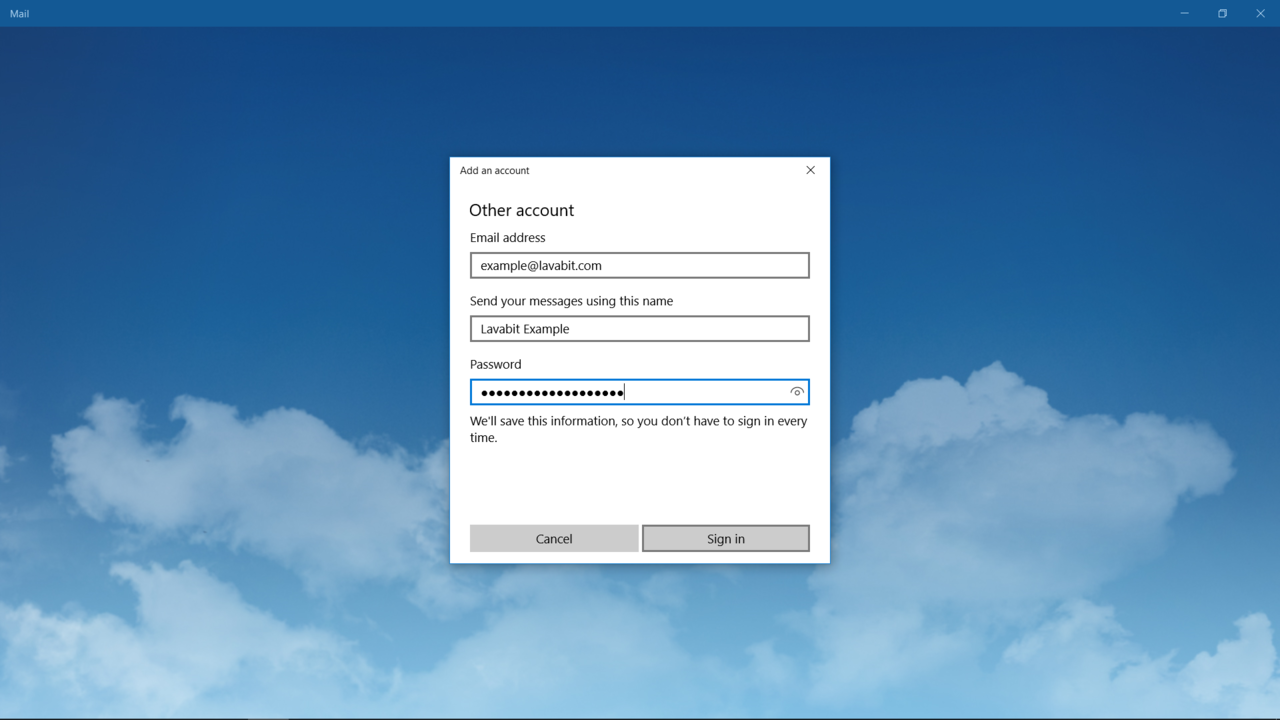
Step Four
After Windows 10 Mail syncs with the mail server, you should see a message from the Lavabit Support Team in your Inbox. You can also try sending an e-mail to make sure your outgoing mail works as well.
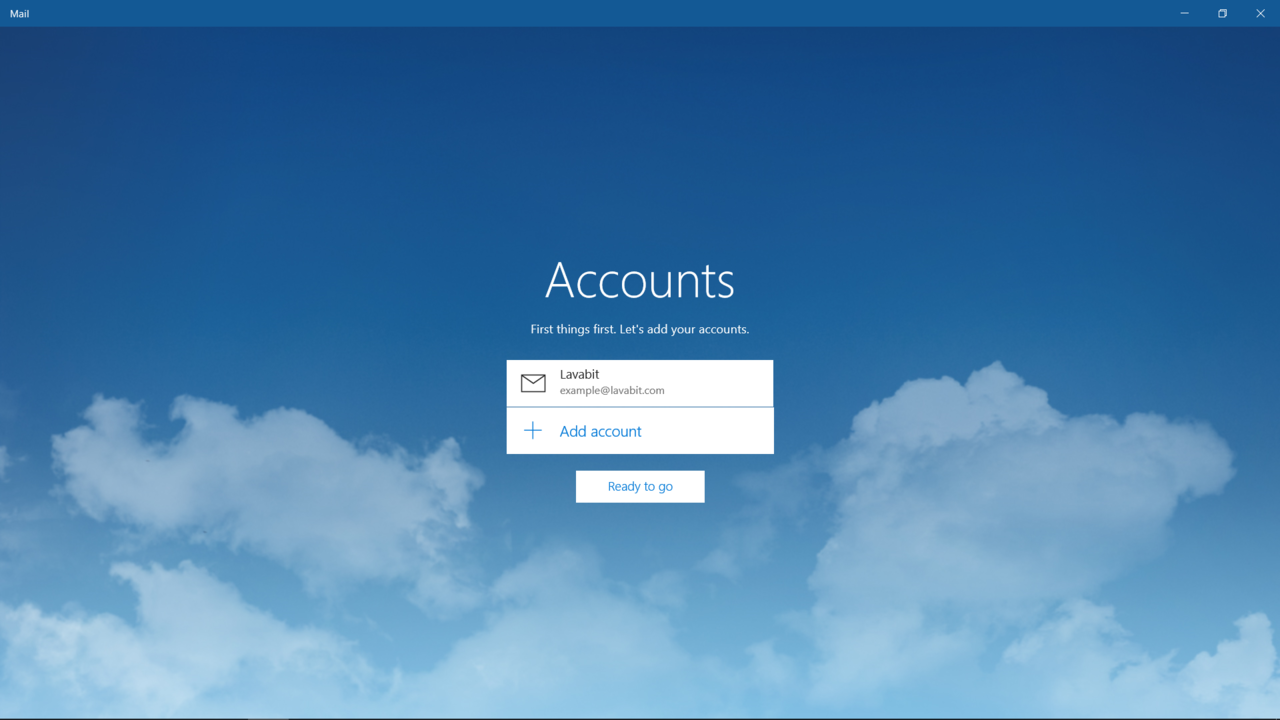 For most users, this is the happy ending to the story. If you hit a snag, please email us at
support@lavabit.com.
For most users, this is the happy ending to the story. If you hit a snag, please email us at
support@lavabit.com.
